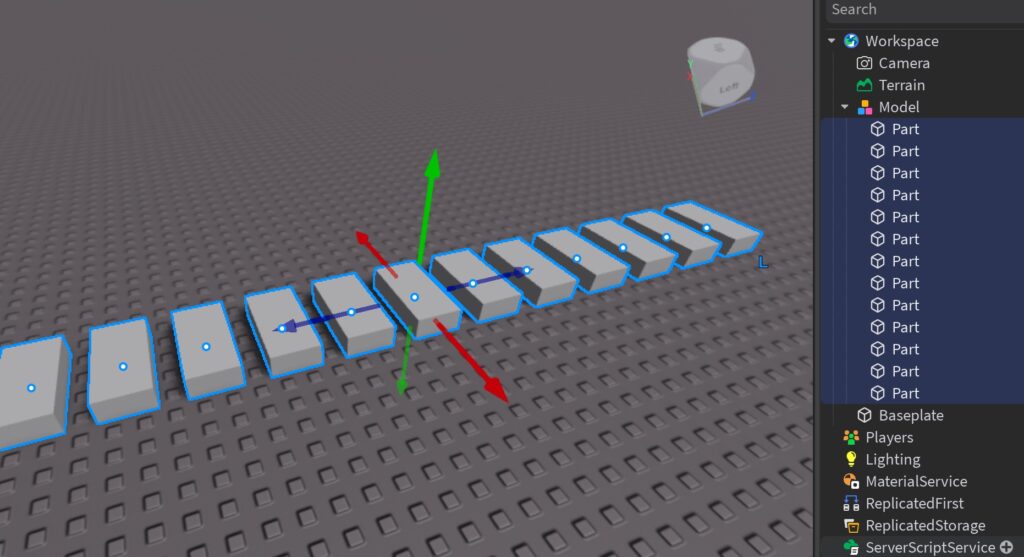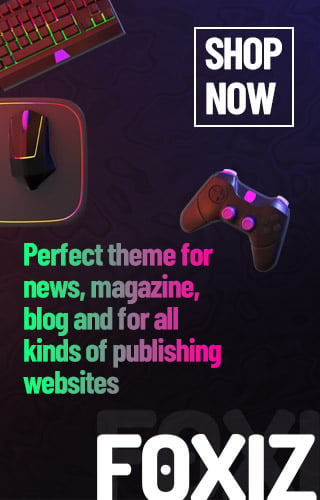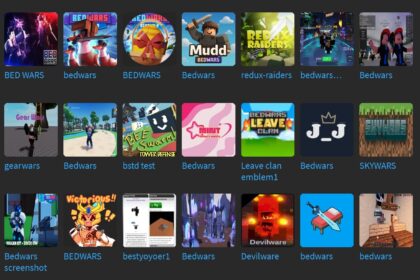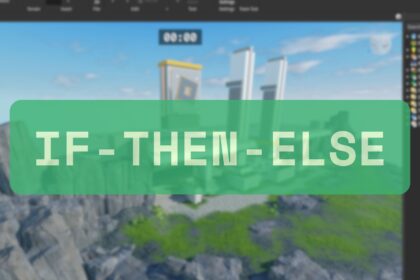For new Roblox developer, knowing hotkeys are crucial. You can speed up your game development process with the shortcut. Just imagine you spending hours clicking through menus for just common repeatedly tasks. But with Hotkeys, you can use the keyboard shortcuts that let you quickly move parts, test games, or making the GUIs.
So I will share the most common and powerful hotkeys to make you create game faster and also smarter. Let’s hit those keys and level up your game development experience!
Basic Hotkeys for Roblox Developers
In the first part, I will cover the most common hotkeys for building, testing, and scripting in Roblox Studio. Let’s create a mini-project to practice. By adding a part and navigating around with hotkeys. Assume you are using Window Operating System. (Mac users, replace Ctrl with Cmd).
Set Up a Practice Baseplate Project
Open Roblox Studio and create a new “Classic Baseplate” project (File > New > Baseplate).
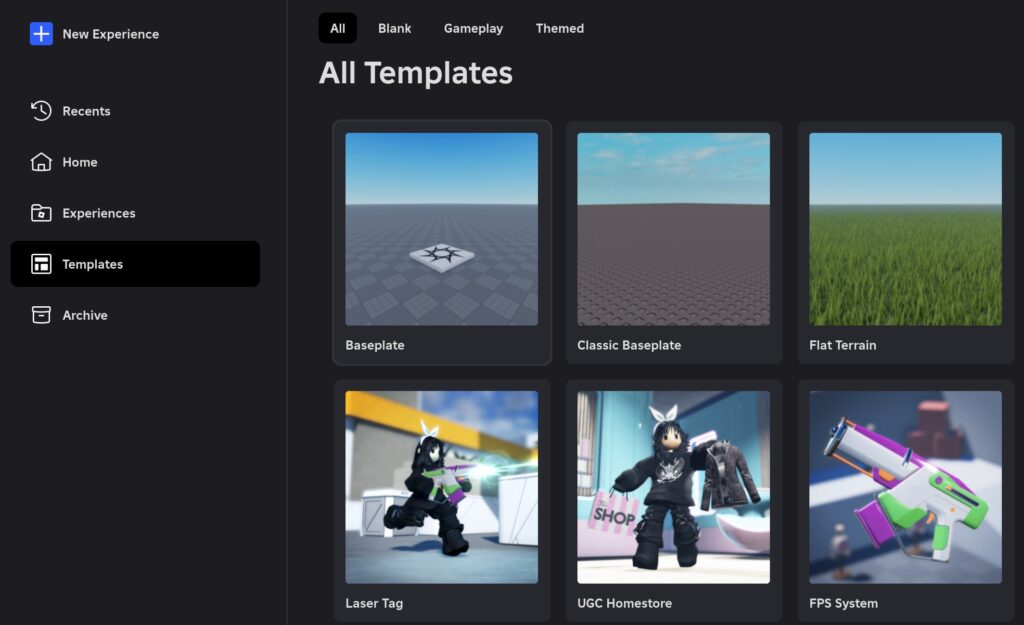
Add a part and use hotkeys to move (keyword number 2), scale (keyword number 3), and rotate (keyword number 4) it.
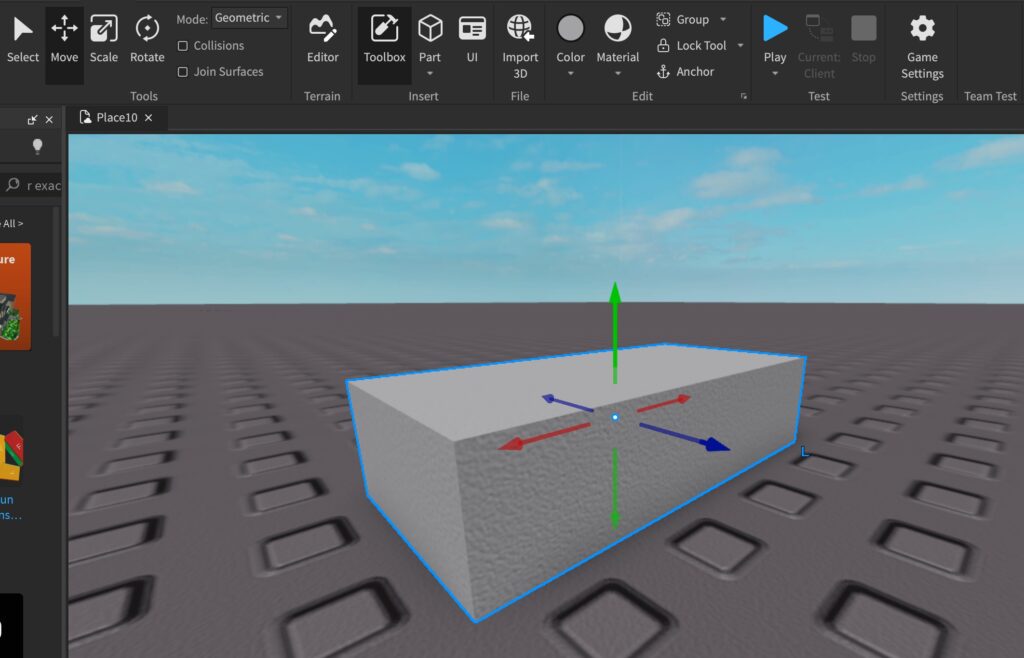
| Keyboard Hotkeys | Corresponding Action |
| 1 | Select |
| 2 | Move |
| 3 | Scale |
| 4 | Rotate |
Basic Navigation Hotkeys
Sometimes, it’s quite challenging for new Roblox developer to navigate things around. With below hotkeys, you can move around the 3D workspace easily:
| Keyboard Hotkeys | Corresponding Action |
| F (Focus) | Very useful. Sometime when you get lost, just click the object and then press F key. Then it will Zooms to the selected object. Try it! |
| Ctrl + D (Duplicate) | Another useful one. By duplicate key, you can copies the selected object. Remember the duplicated object will stand the same position. So you need to drag the copy away. |
| Ctrl + Z (Undo) | Everyone make mistake. You can reverses your last action. Mess up? No worry. Press Ctrl + Z to fix it. |
| Ctrl + Y (Redo) | On the other hand, you can reapplies an undone action. Changed your mind? Press Ctrl + Y do it again. |
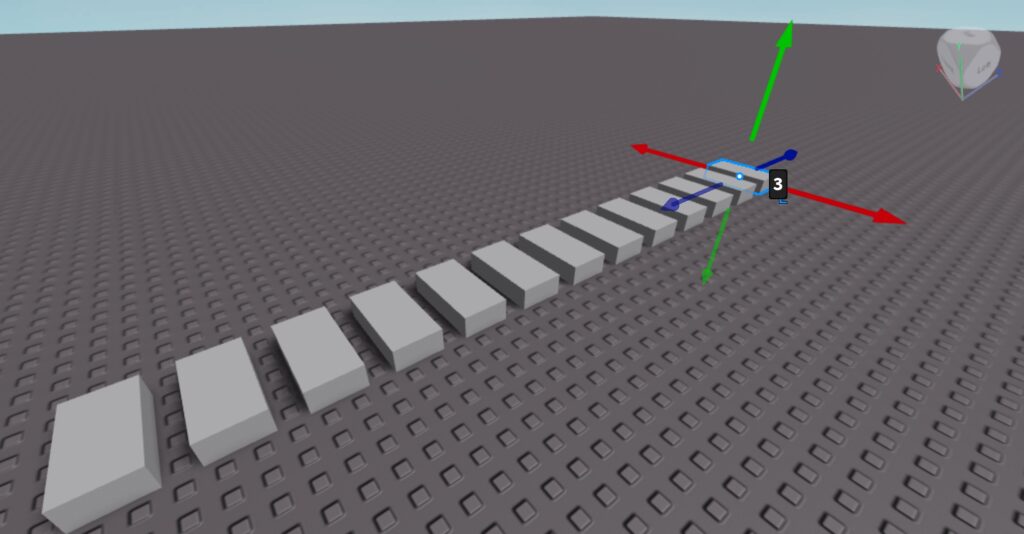
Hotkeys for building map in Roblox Studio
Other than select, move, scale and rotate, for creating and editing parts, you must master below hotkeys to speed up the process. I know some guys can build a fancy Roblox game map in just an hour. The only reason is how they can leverage on the hotkeys.
| Keyboard Hotkeys | Corresponding Action |
| Ctrl & Scale | When you holding the Ctrl button and scale, both side will be scale evenly. Very useful skill. |
| Ctrl + Shift + G (Group) | For clear arrangement, you can groups selected objects. Select your Part and Baseplate, press Ctrl + Shift + G to group them. |
| Ctrl + Shift + U (Ungroup) | Reverse by breaks a group. Press Ctrl + Shift + U to ungroup. |
| Alt + Click | When you controlling a model, by holding Alt key let you select the individual part. Try it out. |
| Ctrl + R | Rotate 90 degree in horizontal |
| Ctrl + T | Rotates the selected part in vertical |
| F5 (Play) | Starts a test session. Press F5 to play |
| Shift + F5 (Stop) | Press Shift + F5 to return to editing |
| F8 (Play Solo/Run) | Tests as a single player (like F5 but without server setup). Press F8 to try it. |